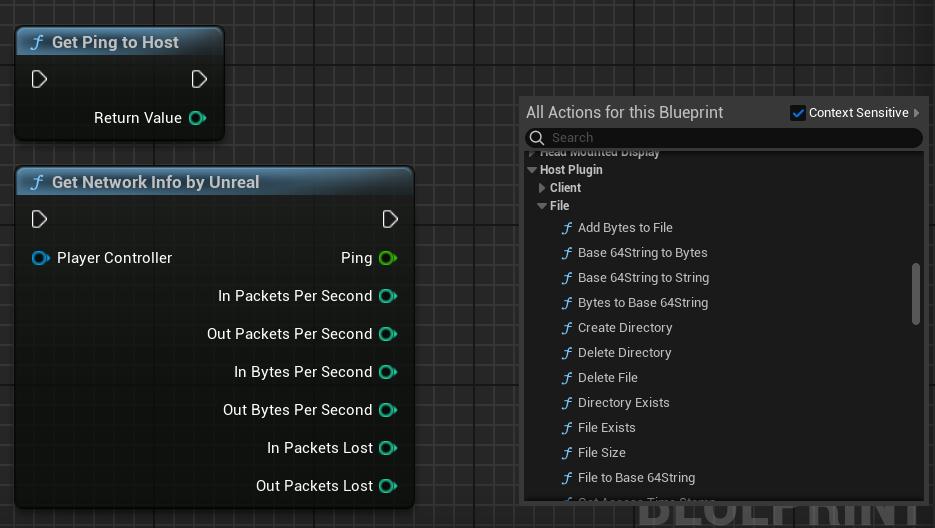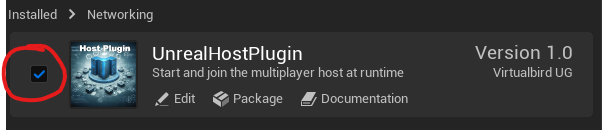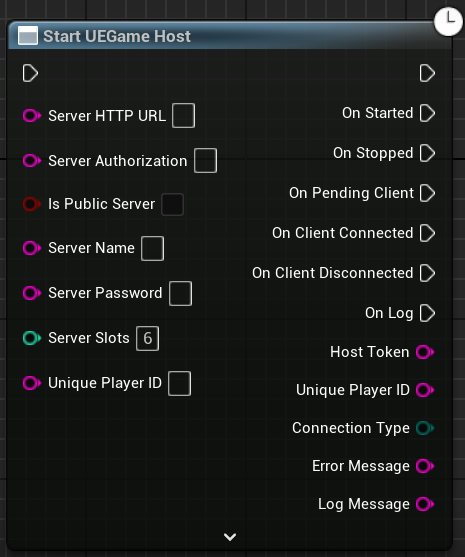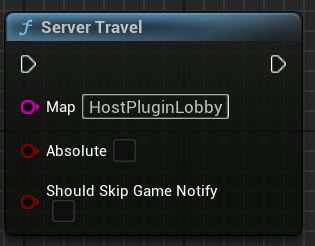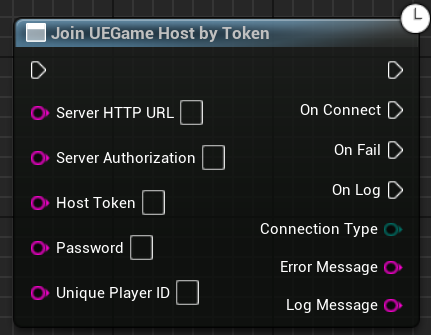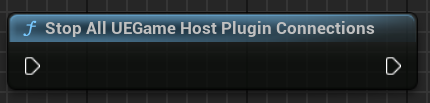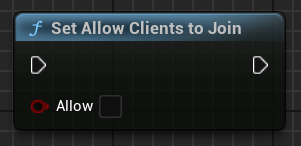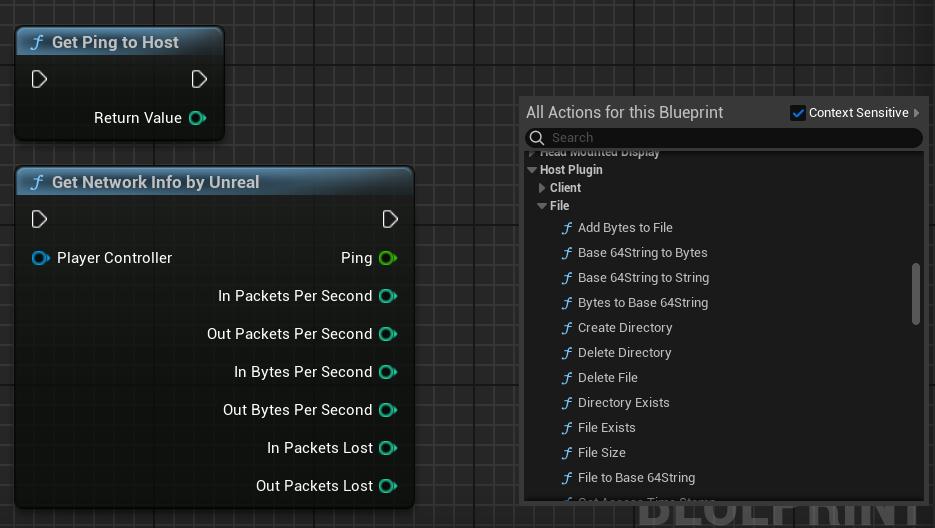Client
Plugin is located, after the installation via the launcher, in the directory: Engine\Plugins\Marketplace
If you use the UE GIT version Or you want to use a non-publicly supported UE version you have to copy the plugin into your project. Like: "D:\myproject\Plugins\UnrealHostPlugin""
If you are using a different engine version, you must enter the appropriate engine version in the .uplugin file. Only change the first two numbers.
The plugin behaves in the editor as in a build. A host and one or more clients in just one UE Editor does not work. Please start the editor several times or create a build and start it several times for testing.
Activate the plugin in the editor.
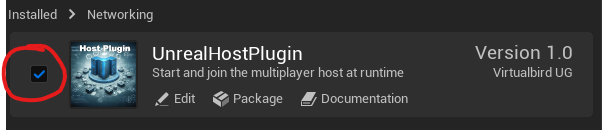
The plugin only offers a few functions. The complexity of the plugin lies behind the functions. Here I provide some basic information based on the demo project.
The Start UEGameHost function can be found in the "HostPluginGameInstance". This function is used to start a multiplayer game.
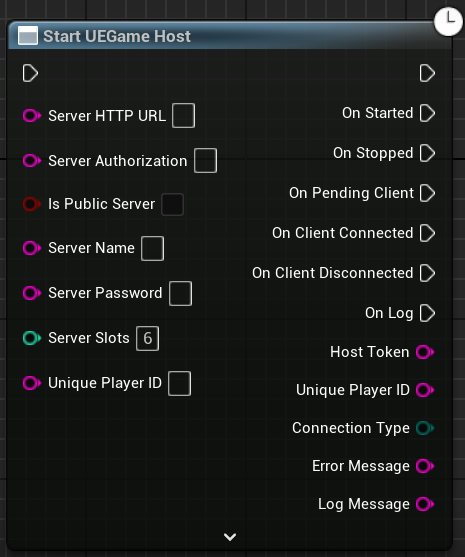
Important! After you have successfully started the host, you may want to change levels, e.g. go to a lobby.
Be sure to use the "Server Travel" function! With the "Open Level" function, Unreal closes the connection.
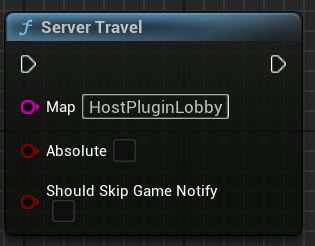
If the host was started with "is Public Server" it can also be found with the function "Get Server List".
There you can also find the "Host Token" to join the host. Can be seen in the demo project in "HostPluginStartWidget" and "ServerList".

If you have a token you can join a host using the function "Join UEGameHost by Token"..
Can be seen in the demo project in "HostPluginGameInstance".
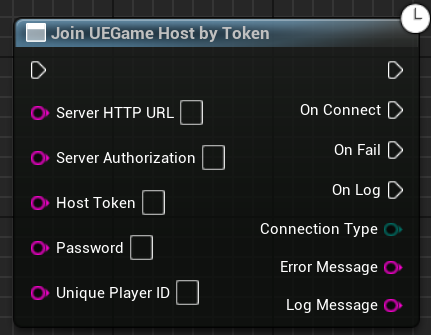
With the "Stop All UEGAme Host Plugin Connections" function both the host and the client can disconnect the connection.
Important! The client should then change the level with "Open Level" to cleanly disconnect the connection in Unreal.
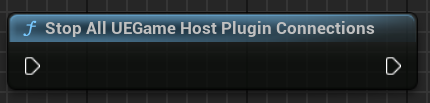
With the “Set Allow Clients to Join” function you can stop or enable further joining of the host.
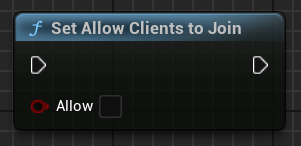
The plugin also offers functions that contain network information and some file functions.